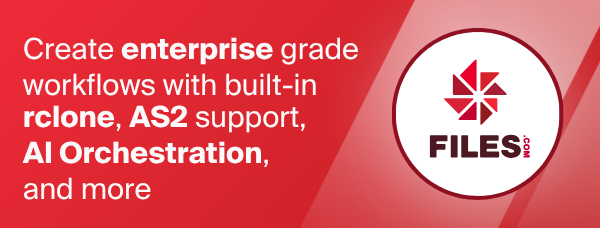rclone config update
Update options in an existing remote.
Synopsis
Update an existing remote's options. The options should be passed in
pairs of key value or as key=value.
For example, to update the env_auth field of a remote of name myremote you would do:
rclone config update myremote env_auth true
rclone config update myremote env_auth=true
If the remote uses OAuth the token will be updated, if you don't require this add an extra parameter thus:
rclone config update myremote env_auth=true config_refresh_token=false
Note that if the config process would normally ask a question the
default is taken (unless --non-interactive is used). Each time
that happens rclone will print or DEBUG a message saying how to
affect the value taken.
If any of the parameters passed is a password field, then rclone will automatically obscure them if they aren't already obscured before putting them in the config file.
NB If the password parameter is 22 characters or longer and
consists only of base64 characters then rclone can get confused about
whether the password is already obscured or not and put unobscured
passwords into the config file. If you want to be 100% certain that
the passwords get obscured then use the --obscure flag, or if you
are 100% certain you are already passing obscured passwords then use
--no-obscure. You can also set obscured passwords using the
rclone config password command.
The flag --non-interactive is for use by applications that wish to
configure rclone themselves, rather than using rclone's text based
configuration questions. If this flag is set, and rclone needs to ask
the user a question, a JSON blob will be returned with the question in
it.
This will look something like (some irrelevant detail removed):
{
"State": "*oauth-islocal,teamdrive,,",
"Option": {
"Name": "config_is_local",
"Help": "Use web browser to automatically authenticate rclone with remote?\n * Say Y if the machine running rclone has a web browser you can use\n * Say N if running rclone on a (remote) machine without web browser access\nIf not sure try Y. If Y failed, try N.\n",
"Default": true,
"Examples": [
{
"Value": "true",
"Help": "Yes"
},
{
"Value": "false",
"Help": "No"
}
],
"Required": false,
"IsPassword": false,
"Type": "bool",
"Exclusive": true,
},
"Error": "",
}
The format of Option is the same as returned by rclone config providers. The question should be asked to the user and returned to
rclone as the --result option along with the --state parameter.
The keys of Option are used as follows:
Name- name of variable - show to userHelp- help text. Hard wrapped at 80 chars. Any URLs should be clicky.Default- default value - return this if the user just wants the default.Examples- the user should be able to choose one of theseRequired- the value should be non-emptyIsPassword- the value is a password and should be edited as suchType- type of value, egbool,string,intand othersExclusive- if set no free-form entry allowed only theExamples- Irrelevant keys
Provider,ShortOpt,Hide,NoPrefix,Advanced
If Error is set then it should be shown to the user at the same
time as the question.
rclone config update name --continue --state "*oauth-islocal,teamdrive,," --result "true"
Note that when using --continue all passwords should be passed in
the clear (not obscured). Any default config values should be passed
in with each invocation of --continue.
At the end of the non interactive process, rclone will return a result
with State as empty string.
If --all is passed then rclone will ask all the config questions,
not just the post config questions. Any parameters are used as
defaults for questions as usual.
Note that bin/config.py in the rclone source implements this protocol
as a readable demonstration.
rclone config update name [key value]+ [flags]
Options
--all Ask the full set of config questions
--continue Continue the configuration process with an answer
-h, --help help for update
--no-obscure Force any passwords not to be obscured
--no-output Don't provide any output
--non-interactive Don't interact with user and return questions
--obscure Force any passwords to be obscured
--result string Result - use with --continue
--state string State - use with --continue
See the global flags page for global options not listed here.
See Also
- rclone config - Enter an interactive configuration session.