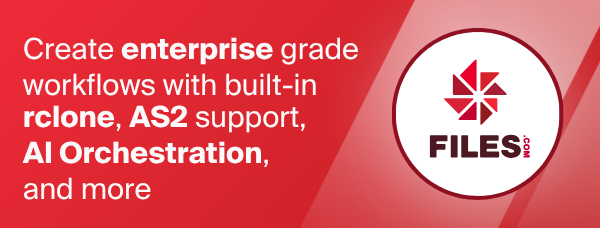Files.com
Files.com is a cloud storage service that provides a secure and easy way to store and share files.
The initial setup for filescom involves authenticating with your Files.com
account. You can do this by providing your site subdomain, username, and
password. Alternatively, you can authenticate using an API Key from
Files.com.
rclone config walks you through it.
Configuration
Here is an example of how to make a remote called remote. First run:
rclone config
This will guide you through an interactive setup process:
No remotes found, make a new one?
n) New remote
s) Set configuration password
q) Quit config
n/s/q> n
Enter name for new remote.
name> remote
Option Storage.
Type of storage to configure.
Choose a number from below, or type in your own value.
[snip]
XX / Files.com
\ "filescom"
[snip]
Storage> filescom
Option site.
Your site subdomain (e.g. mysite) or custom domain (e.g. myfiles.customdomain.com)
Enter a value. Press Enter to leave empty.
site> mysite
Option username.
The username used to authenticate with Files.com.
Enter a value. Press Enter to leave empty.
username> user
Option password.
The password used to authenticate with Files.com.
Choose an alternative below. Press Enter for the default (n).
y) Yes, type in my own password
g) Generate random password
n) No, leave this optional password blank (default)
y/g/n> y
Enter the password:
password:
Confirm the password:
password:
Edit advanced config?
y) Yes
n) No (default)
y/n> n
Configuration complete.
Options:
- type: filescom
- site: mysite
- username: user
- password: *** ENCRYPTED ***
Keep this "remote" remote?
y) Yes this is OK (default)
e) Edit this remote
d) Delete this remote
y/e/d> y
Once configured you can use rclone.
See all files in the top level:
rclone lsf remote:
Make a new directory in the root:
rclone mkdir remote:dir
Recursively List the contents:
rclone ls remote:
Sync /home/local/directory to the remote directory, deleting any
excess files in the directory.
rclone sync --interactive /home/local/directory remote:dir
Hashes
In December 2024 files.com started supporting more checksums.
However if you want hashes you must enable them in your site by visiting the "File Integrity" section in "Data Governance" to configure your settings and select the checksum algorithms that meet your requirements.
Rclone currently only support CRC32 and MD5 for use in syncing but selecting more checksums will not affect rclone's operations.
For use with rclone, selecting at least MD5 is recommended so rclone can do an end to end integrity check.
Standard options
Here are the Standard options specific to filescom (Files.com).
--filescom-site
Your site subdomain (e.g. mysite) or custom domain (e.g. myfiles.customdomain.com).
Properties:
- Config: site
- Env Var: RCLONE_FILESCOM_SITE
- Type: string
- Required: false
--filescom-username
The username used to authenticate with Files.com.
Properties:
- Config: username
- Env Var: RCLONE_FILESCOM_USERNAME
- Type: string
- Required: false
--filescom-password
The password used to authenticate with Files.com.
NB Input to this must be obscured - see rclone obscure.
Properties:
- Config: password
- Env Var: RCLONE_FILESCOM_PASSWORD
- Type: string
- Required: false
Advanced options
Here are the Advanced options specific to filescom (Files.com).
--filescom-api-key
The API key used to authenticate with Files.com.
Properties:
- Config: api_key
- Env Var: RCLONE_FILESCOM_API_KEY
- Type: string
- Required: false
--filescom-encoding
The encoding for the backend.
See the encoding section in the overview for more info.
Properties:
- Config: encoding
- Env Var: RCLONE_FILESCOM_ENCODING
- Type: Encoding
- Default: Slash,BackSlash,Del,Ctl,RightSpace,RightCrLfHtVt,InvalidUtf8,Dot
--filescom-description
Description of the remote.
Properties:
- Config: description
- Env Var: RCLONE_FILESCOM_DESCRIPTION
- Type: string
- Required: false